In our previous blog post, we explored the Depth-Guided processing mode with a step-by-step example, showcasing this tool’s transformative power. It can take even the most basic image to the next level. Moreover, these new tools in Tengr.ai 0.8 can significantly enhance your artwork with a bit of practice and experimentation.
Today, we’re shifting our focus to another innovative feature: the Creative Transform processing mode. This tool can enhance your images by adding aesthetic and artistic touches, making them more visually appealing.
Accordingly, in this blog post we’ll guide you through two demonstrative step-by-step tutorials to help you master the Creative Transform mode. By showcasing these two examples, we’re hoping to take you a step closer to seeing how amazing this tool can be.
What is Creative Transform Processing Mode?

This processing mode is an amazing new tool designed to help you bring your creative ideas to life. Let’s say you have a simple sketch, and you would like to enhance it to better suit your artistic vision. Simply upload your image by using the ‘Image → Easy Mode’ option in Tengr.ai 0.8 and switch the Processing mode to ‘Creative Transform’. Afterward, you can start playing around with different styles and settings. If you have multiple subjects, specify each one in a new line. The AI then processes your uploaded image and prompt to generate a transformed image. It sounds simple, doesn’t it?
As a result, Creative Transform makes it easier than ever to achieve the stunning results you’re looking for.
Comparing Creative Transform and Depth-Guided Transformations:
Art is fundamentally subjective and open to individual interpretation. However, based on our observations, the Creative Transform mode tends to stay truer to the original image, enhancing colors, contrast, and sharpness. This approach keeps the original concept and adds vibrancy to it without altering the fundamental essence of the image.
On the other hand, the Depth-Guided processing mode adds complexity and nuance to your images. It enriches the artwork by introducing visually captivating elements and expanding the background while maintaining the original’s composition and structure. That’s why this mode is so impressive—it adds depth and detail to the image, making the scene more appealing to the viewer.
To sum up, both the Creative Transform and Depth-Guided modes enhance images in unique ways, helping you create more visually captivating digital art.
First Example: From Sketch to Artwork

We decided to use the same starting image from our previous tutorial on the Depth-Guided mode to better illustrate the distinctive capabilities of each processing mode. This approach allows us to highlight the unique characteristics that the two processing modes have.
So, let’s start the actual tutorial.
Step 1: Beginning with a Sketch
First, we uploaded this sketch of an angel created with Tengr.ai using the ‘Image → Easy Mode’ option, but feel free to use any image or sketch you prefer. Next, we switched the Processing mode to ‘Creative Transform’ and at the option ‘How strongly should this be modified?’, we chose ‘3 ~ Normally’. We had the style set to ‘Fairytale’, Creativity level set to ‘5 ~ Rampant’, and Details at ‘5 ~ Ornate’. The prompt was: “Broken angel, minimalist art.”. As a result, we ended up with the transformed image shown below.

Step 2: Enhancing the Image
The image that we chose to further enhance, was then uploaded using the ‘From this’ option. This time, we switched the style to ‘Horror’. To spice things up, we added some new elements to our prompt: “Broken angel, minimalist art, ruined buildings in the background”. Additionally, we set the Creativity level to ‘5 ~ Rampant’ and Details to ‘5 ~ Ornate’.
To demonstrate the impact that even the simplest setting can have on the outcome, we created two variations of the image this time.
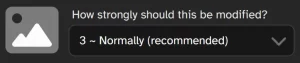
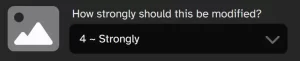
For the first version, we selected the ‘3 ~ Normally’ modification level. Meanwhile, for the second one we ramped it up to ‘4 ~Strongly’. You can see both images below. Notice how this small setting dramatically changed the look of each version:


Step 3: Final Touches
Next, we refined the images even further. Starting from the previous images, we again chose the ‘From this’ option and set the processing mode to Creative Transform. We kept the modification level at ‘3 ~ Normally’ and used the same prompt. This time, we adjusted the style to ‘Photographer’, and set both the Creativity and Details level to the maximum. The resulting images are shown below. See how these minor adjustments slightly enhanced the photos.


Second Example: Combining Techniques
We showed you what transformations can result from using Creative Transform mode, and in our previous tutorial, we explored Depth-Guided mode. Now, we would like to show you how amazingly they can work together to create something truly artistic.
Thus, we began from a simple portrait, trying to adjust it to better reflect our artistic vision.

Transforming the Basics:
First, we uploaded the portrait by selecting the ‘From this’ option and switching to ‘Depth-Guided’ processing mode. Next, we added the prompt: “Holographic wonder, hyper-realistic, hyper-detailed, maximalist, ornate, masterpiece art”, and chose ‘Illustration’ style. Setting both Creativity and Details to the maximum levels, we transformed the portrait into something dramatically different and more artistic, while keeping the original composition intact. The result shows a richer, more artistically layered image.

A Fairytale Transformation
Curious about the further potential of the Creative Transform, we took the image to the next level. Clicking on the ‘From this’ option, we chose ‘Creative Transform’ as our processing mode. We maintained the modification level at ‘3 ~ Normally’, and the prompt unchanged. However, we switched the style to ‘Fairytale’ this time, while maintaining Creativity and Details levels at maximum. The outcome, as you can see, is a stunning display of detail and artistic creativity, while still preserving the original composition.

Conclusion
We’ve seen the amazing capabilities of Creative Transform mode through detailed examples, and the remarkable transformative power that these processing modes can have when combined together. These transformations boost the artistic quality of your images while still keeping the original’s integrity and essence.
Now it’s your turn to experiment with Creative Transform and Depth-Guided modes. Please share your creations with us! Have you noticed any specific differences between the two processing modes? Let us know in the comments or on our Facebook community page! We’d love to see how you bring your artistic visions to life.





